Hello Students,
Today we will learn how to bring video clips into Adobe After Effects to apply effects to them. Follow the steps outlined below to get started...
20 Different AE Effects Assignment Details:
- Find a short clip from one of your previous projects, output a 3-5 second clip of video from Final Cut. Use the Export > Quicktime function for best results.
- Launch Adobe After Effects
- Go to File > Import > Files and navigate to your clip
- Drag your clip into the timeline and set up a composition
- Explore the Effects menu, pick one while your clip is selected in the timeline to apply that effect
- You can use Command-D to duplicate a clip, you can also Option-ClickDrag to make a copy.
- Use the Text Tool to create a text object and type in the name of the Effect, shorten the Text Objects Layer in the Timeline so it only appears for that specific clip. Repeat for each clip.
- Apply 20 different Effects to 20 different clips... explore the effects palette to modify the Effect's parameters.
- When done, set up your in/out markers and use Command-Control-M to "Make" a movie. You will see the Render Que... hit the Render button to save your movie.
- Transfer your movie to my laptop via thumbdrive to turn it in
- Files are due before end of class monday
Grading for a total of 10 points:
2.5 Points - All 20 clips created with effects
2.5 Points - Effects have labels
2.5 Points - File turned in is in H.264 format
2.5 Points - File turned in on time
AE Effects Samples:
Have Fun!
- Mr.W





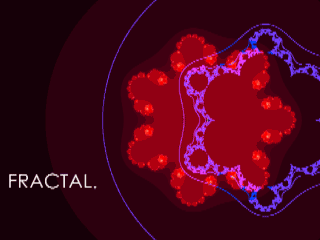






No comments:
Post a Comment
Note: Only a member of this blog may post a comment.