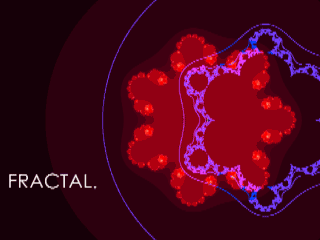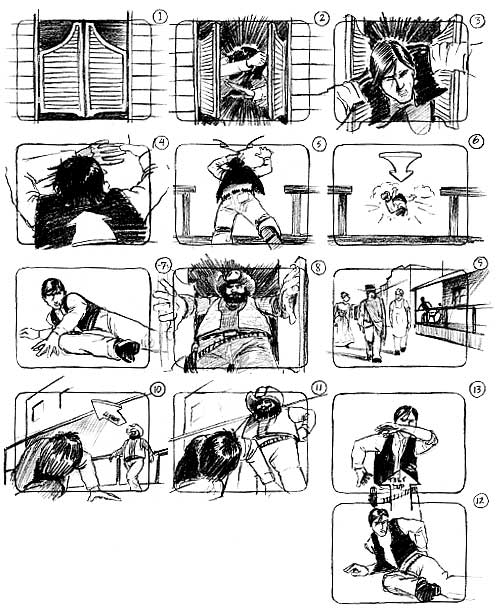Hello Students,
Your next assignment is to create a stop motion animation. You can use a point-and-shoot digital camera, cell phone camera (as long as you can copy off the images) or a video camera that uses a still-image shooting mode.
Stop Motion Animation Project:
- This is an individual project, no teams. Students may assist each other during the animation process.
- Come up with a simple animation idea, stop motion with people, objects, clay, drawings etc...
- Use a digital camera to shoot the frames of your stop motion animation
- Image sequences can be compiled with Final Cut or After Effects and turned into an animated sequence. You could turn a sequential series of photographs into an animation by importing the the folder of images into Final Cut, and adjusting the timing afterwards
- Animation should run between 30-60 seconds
- Check out the samples below for some ideas
- Project is due on Monday the 7th