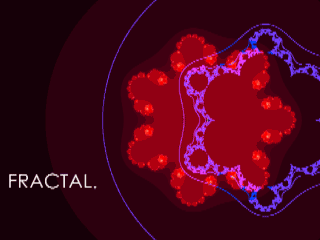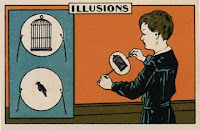Hello Students,
Motion Graphics is a technique that is used to bring graphics, animation and 3D content to life. It is used in commercials, production, movies, animation and more. From the most complicated animated feature film to a simple logo animation, motion graphics makes it happen.
Tutorials - After Effects for Beginners:
Read and work through these tutorials to gain an in-depth understanding of the After Effects workflow. Don't skip any steps or skim over the material, read each and every paragraph and try out the steps yourself. Be thorough, you will be calling on these skills for the next assignment. Work through all, from intermediate to advanced.
Motion Graphics can blur the line between video, art and animation
|
20 Different AE Effects Assignment Details:
- Find a short clip of video, or go out and shoot some with our camera or your own device.
- Launch Adobe After Effects.
- Go to File > Import > Files and navigate to your clip.
- Drag your clip into the timeline and set up a composition... match the composition resolution to your video clip dimensions.
- Duplicate your clip across the timeline so it repeats 20 times.
- Explore the Effects menu, pick one while your clip is selected in the timeline to apply that effect.
- You can use Command-D to duplicate a clip, you can also Option-ClickDrag to make a copy.
- Use the Text Tool to create a text object and type in the name of the Effect, shorten the Text Objects Layer in the Timeline so it only appears for that specific clip. Repeat for each clip.
- Apply 20 different Effects to 20 different clips... explore the effects palette to modify the Effect's parameters.
- Label each clip with your text to describe the effect being used.
- When done, set up your in/out markers and export a movie.
- Transfer your file to the External HD to turn in.
- Files are due before end of class Monday.
Grading for a total of 10 points:
2.5 Points - All 20 clips created with effects,
2.5 Points - Effects have labels
2.5 Points - Quicktime movie turned in and is proper video format
2.5 Points - Appropriate video content, work is clean and edited well
AE Effects Samples:
Have Fun!
- Mr.W