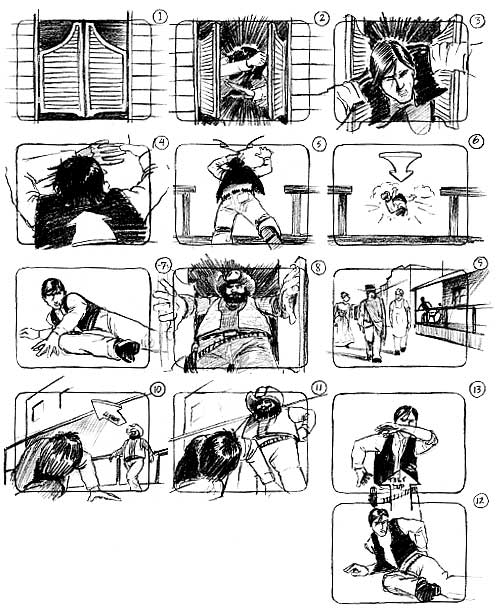For our video projects you may be asked to create storyboards or shot lists, read through the content below to get started on your own boards/lists:
Shot Lists:
A shot list is like a storyboard but without visuals. You simply describe the action, lighting, setting, dialogue and camera angle.
For instance:
- Fade up on football field, eye level camera
- Low camera level, player runs onto field
- Cut to side shot, track with player
The basic idea is to create a recipe that you can follow when you go out to shoot your project...
The Art Of The Storyboard:
After a concept is established for a film, a script can then be created and storyboards can be executed to visualize the film. A storyboard is meant to represent the framing, action and elements in each shot in a sequence. It is a valuable tool to draw from when actual shooting begins.
Your storyboard should convey essential information:
- What characters are in the frame, are they moving? Seated? Standing?
- What are the characters saying, seeing or experiencing
- How much time is passing, is it a long panning shot? Or a quick succession of shots?
- Where is the camera? High, low? Over the shoulder? Birds-eye view? Is the camera moving or still?
After storyboard creation do not be afraid to change camera angles, dialogue etc... this is all part of the creative process.
Draw your storyboard in pencil so that some shots or text can be reworked. Your artwork does not need to be fancy, use basic shapes, stick figures and simple backgrounds.
Use language to describe camera angles and shot styles:
CLOSE-UP SHOT: A close range of distance between the camera and the subject.
DISSOVLE: A transition between two shots, where one shot fades away and simultaneously another shot fades in.
FADE: A transition from a shot to black where the image gradually becomes darker is a Fade Out; or from black where the image gradually becomes brighter is a Fade In.
HIGH CAMERA ANGLE: A camera angle which looks down on its subject making it look small, weak or unimportant.
JUMP CUT: A rapid, jerky transition from one frame to the next, either disrupting the flow of time or movement within a scene or making an abrupt transition from one scene to another.
LEVEL CAMERA ANGLE: A camera angle which is even with the subject; it may be used as a neutral shot.
LONG SHOT: A long range of distance between the camera and the subject, often providing a broader range of the setting.
LOW CAMERA ANGLE: A camera angle which looks up at its subject; it makes the subject seem important and powerful.
PAN: A steady, sweeping movement from one point in a scene to another.
POV (point of view shot): A shot which is understood to be seen from the point of view of a character within the scene.
REACTION SHOT: A shot of someone looking off screen. 2.: A reaction shot can also be a shot of someone in a conversation where they are not given a line of dialogue but are just listening to the other person speak.
TILT: Using a camera on a tripod, the camera moves up or down to follow the action.
ZOOM: Use of the camera lens to move closely towards the subject.
DISSOVLE: A transition between two shots, where one shot fades away and simultaneously another shot fades in.
FADE: A transition from a shot to black where the image gradually becomes darker is a Fade Out; or from black where the image gradually becomes brighter is a Fade In.
HIGH CAMERA ANGLE: A camera angle which looks down on its subject making it look small, weak or unimportant.
JUMP CUT: A rapid, jerky transition from one frame to the next, either disrupting the flow of time or movement within a scene or making an abrupt transition from one scene to another.
LEVEL CAMERA ANGLE: A camera angle which is even with the subject; it may be used as a neutral shot.
LONG SHOT: A long range of distance between the camera and the subject, often providing a broader range of the setting.
LOW CAMERA ANGLE: A camera angle which looks up at its subject; it makes the subject seem important and powerful.
PAN: A steady, sweeping movement from one point in a scene to another.
POV (point of view shot): A shot which is understood to be seen from the point of view of a character within the scene.
REACTION SHOT: A shot of someone looking off screen. 2.: A reaction shot can also be a shot of someone in a conversation where they are not given a line of dialogue but are just listening to the other person speak.
TILT: Using a camera on a tripod, the camera moves up or down to follow the action.
ZOOM: Use of the camera lens to move closely towards the subject.